Can’t connect to internet through WiFi on your Android device? Try these methods.
1. Check Wireless Connection
This is the first step you need to do. Ensure the wireless settings of your router and ensure wireless connection is working properly.
2. Check Signal Strength
This is the second step. The performance of a wireless network connection depends in part on signal strength. Ensure that you are connected to powerful signal strength.
3. Turn off/on Wi-Fi on your Device
Go to your Wi-Fi settings. Turn off your Wi-Fi and wait for at least a minute. Then turn on your Wi-Fi.
4. Ensure Your firmware is up to date
Ensure that your firmware is up to date. To check this go your settings>About>System Firmware Update>Check Update.
5. Forget network on the Device
Forgetting wireless networks allow your Android Device to reset some settings. To do this go to your settings>Wi-Fi>Press & hold your Net Work Name (SSID) for 2 seconds. Select Forget Network>Re-Connect your wireless networks.
6. Try other wireless connections
Please try other wireless connections if available.
7. Reset your Device (Not Recommended)
Once Reset was performed all data, apps, settings and other personal information will be deleted.
If steps above were not able to solve internet connection problem contact your networking provider for technical support.


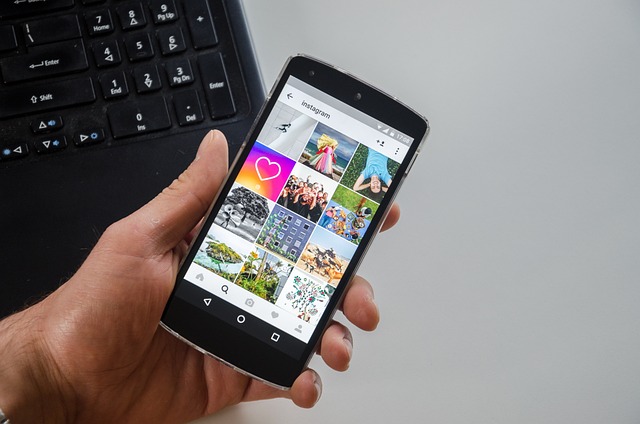
Leave a Reply